Whether you are a large corporation or a small business that is growing, if you are in the ecommerce industry, you are manufacturing products.
Your success often boils down to the efficiency of your workflow — how fast can you:
- source products
- produce imagery
- create website content
- sell
Having a plan in place is essential when managing any job, particularly when taking pictures of products for an ecommerce site. Thoroughly planning ahead, personalizing your working area, establishing uncomplicated processes, filing and transferring data, and keeping lines of dialogue clear are all fundamental elements to help simplify your photo production workflow and attain the best possible results.
In order to bring your post-production ecommerce photography process up to date with the industry standards, we have compiled all the pertinent information you need to make your approach more efficient.
The 5 Components of an Efficient Workflow
All product photography workflows boil down to five components:
- Organization
- Preparation
- Test shooting
- Shooting
- Post-production processing
We will take you through the different steps of the process to assist you in constructing a thorough plan.
1. Organization
Catalog Your Products
Having an organized system in place is the primary ingredient for optimizing your business’s efficiency. In the perfect circumstance, all of your items should be linked (if applicable) and organized based on color, description, size, marks, item title, and all other recognizable data.
It is advisable to add a small label to every item, as demonstrated above. This tag should include the basic identifying information you cataloged.
Catalog Your Images
It is vital to structure both the items you own and the digital images and documents related to them.
Rather than using up a lot of time manually sorting through your pictures, organizing them into folders, and renaming them, you can opt to use software like Adobe Lightroom which can help you do all this more efficiently.
Cataloging software is useful because it allows you to:
- see all the images that you have taken
- filter through them by deleting or selecting images
- rename files
- make “batch” edits to multiple images at one time
Backup Your Images
Be sure to secure your images in multiple locations.
External hard drives are great for this. You might want to consider getting an external hard drive that is compatible with your existing machine and software. Furthermore, it might be worthwhile to search for one that works with both PC and Mac computers to prevent facing any conversion problems when it comes to sharing documents with other users.
Create a Workflow Manual
This manual should contain a comprehensive description of all the steps involved in the photo production process.
As your organization expands in terms of size or you start to hire outside firms to manage the work, it is essential to create straightforward regulations to ensure that the work is done in a constant manner.
2. Preparation
Prepare Your Products
Once you have put your items and workspace in order, you ought to get your products all set to be snapped.
Be sure to make sure you reserve enough time for getting everything ready for the image — even the tiniest speck of dust must be seen in a product photograph.
It is preferable to put forth the effort to repair as many errors as possible before taking product pictures for ecommerce since it takes a lot of time and skill to use retouching and healing tools proficiently during post-production.
Organize Your Products
After making sure that your products are photo-ready, arrange them in the precise order you want to photograph them, along with their labels for reference.
Choose a Camera and Lens
There are two major types of lenses:
- Zoom lenses (e.g. 24-105mm) allow the user to choose between a range of focal lengths. Zoom lenses tend to sacrifice some sharpness for flexibility and prime lenses sacrifice flexibility for sharpness.
- Prime lenses (e.g. 85mm) that provide only one focal length.
Select Image Capturing Software
Take a few minutes to look into programs that will help you save your pictures. It is an uncomplicated process to take pictures on your CF or SD card, and later transfer the photos to your computer with the help of a card reader.
Software for taking pictures can assist you in finishing this task more quickly, in addition to providing added advantages.
These programs enable you to connect your camera to your computer as you photograph and will automatically put any photos taken into a specific folder. This blog post has detailed guidelines on how to use Adobe Lightroom for product photography through tethering.
Select Post-Production Processing Software: Adobe’s Suite of Tools
Adobe Photoshop is by far the most widely recognized and powerful photo-manipulating software, and it works flawlessly alongside Adobe Lightroom. Adobe has changed to charging a fee every month for continued use of Photoshop unless you would like to buy an older version; the Adobe Creative Cloud Photography plan includes both Photoshop and Lightroom for $9.99 monthly.
Customize Your Studio Workspace
To get you started, you will need the following items to build the above photo studio:
- White seamless paper roll
- Your product
- Camera and tripod
- Foam board for fill light
- Gaffer’s tape
- Window light
3. Test Shooting
Document Studio Measurements
Once you have taken a suitable photograph of the product, record the measurements, annotations, and details.
Calculate the height from the floor to the top of the shooting area, the span from the tripod and camera to the product, and finally the gap between the bottom of the camera lens and the floor.
Document Camera Settings
The same rules are relevant when it comes to setting the camera, especially when in manual mode. After you perfect them, write them down!
And that doesn’t just mean shutter speed and aperture settings — it means:
- Shutter speed
- Aperture
- ISO
- White balance
- Focal length
- Anything else that might vary from shot to shot unless set specifically
Choose Image Quality
Most of the time, selecting either “JPEG Fine” (medium or large) will be sufficient for images intended to be used solely on the internet. JPEGs can be conveniently adjusted, require a minimal room on drives or cards, and their reduced size makes them ideal for transferring between gadgets or uploading to the web.
4. Shooting
Once you have carefully monitored and recorded the details of your studio configuration and the settings of the camera, it’s time to commence taking photos.
Taking pictures of your products without leaning on the possibility of editing them in Photoshop is one of the best pieces of advice you could receive.
Do not convince yourself that you or anyone else can exclusively make corrections in Photoshop. Gain all the knowledge you can to be able to make pictures that resemble your desired outcomes as much as feasible.
5. Post-Production
Import, Organize, & Sort Images
Once you have made copies of your photos, the next step is to sort through them and put them in an organized fashion so that you can begin editing. And this is where Adobe Lightroom comes in handy. You must bring your pictures to Lightroom first. You have two options for this – linking your camera to your computer or, the more popular choice, adding your SD card to a card reader. In the following steps, open Lightroom and press the Import option located on the left side of the screen. You can achieve this goal by navigating to File and selecting the Import Photos and Video choice.
Once this is done, the Lightroom import dialogue window will appear on the monitor. At that place, you have the option of choosing the location from which you desire to bring in the photos. After you post, you can decide the way the photos should be incorporated into the Lightroom Catalog – Copy files as DNG, Duplicate, Relocate, or Include. Choose the images you wish to bring in from the view section and hit the Import button. Lightroom offers numerous ways to classify, organize, and sort pictures by tagging them with words, and colors, and classifying them as a favorite, for instance.
Culling & Editing
Post-production editing is an important step in your procedures, particularly if it is a service that you offer. Nevertheless, it can take up a lot of time and can even be draining. It would be beneficial to examine your pictures ahead of time before you start to edit them. Not all of the photographs you took will make it into the final selection. A number of the photographs might be identical, some may have unclear subjects, and a handful could feature unbecoming perspectives. You don’t want to expend effort on post-processing the photos you shot, only to later find out that certain shots can’t be saved by editing. So why waste time on them? Lightroom can help you speed up your culling process. If you would like to find out more information about how to rate, flag, and color label images in Adobe Lightroom, this article is worth taking a look at.
In regards to post-processing your photographs, aim to use an approach that will improve the appearance of the photographs and be equitable to them. Work on skin color correction and refining skin imperfections. Remember to consider your customer’s dream and how your imagination can best express it. If you think too much of your time is spent on editing pictures, it could be wise to hire someone to take care of that for you. By outsourcing your photo editing task to an expert photo editing agency or assigning it to internal editors, you could free up more time to devote to other elements of your work. Take into consideration that once you end your shoot, all you need to do is provide your photographs to the outsourcing organization, and you no longer have to take care of arranging, assessing, correcting, modifying, and improving your pics. You have a lot of time that can be utilized to secure more customers, develop your promotional plan, or take it easy. This would also accelerate your photography workflow and hasten the process of providing the photographs. That implies content customers and a cheerier, more peaceful you!
Exporting Images
The easiest way to save pictures from Lightroom to a hard drive or computer is to choose the photos from the Grid view, then click File and press Export. Now, select the source in the Export dialog box. Nevertheless, Lightroom has numerous choices for exporting pictures. We advise making sure that the dimensions and type of file you are sending for printing match the specifications of the printing agency. It is pivotal to guarantee that the prints do not emerge distorted or with unbalanced edges.
Album Design & Print
Outsourcing can make your photography workflow easier, just like the editing process. Albums have the potential to increase the income of a photography business, but they may require a substantial amount of effort. Thus, it may be wiser to assign the work to a business that specializes in creating beautiful album covers. Again, this could make your work easier and faster. The same goes for printing as well.
Delivering Images To Clients
The last stage of your photography process is sending out the photos and it is an essential task. All the activities that you have undertaken, such as taking photos, editing them, and printing them, culminating in the completion of the product which can now be submitted to your client. It is often said that the way in which one presents their product is as significant as the product itself. There are various methods for getting photographs to your customers, with uploading them to a photo gallery and sharing the link being the most frequently utilized. Other popular approaches to distributing pictures are sending the pictures electronically via USB drives, or distributing physical photo albums or stickers.
Updating Social Media
Have you gone over everything on your photography workflow checklist after you have sent the pictures to your customer? It’s not a must-do, it depends on what your photography contract states concerning the sharing of pictures. If your client has given their authorization to publish the pictures you took on your online platforms, it could be an effective part of your photography process. Making sure to add fresh photos and interesting posts on your social media accounts can be beneficial in building your online presence. Identifying customers in these posts can even help to develop your contact list within their groups of friends.
Customize & Keep It Simple
Develop a photoshoot plan that caters to your specific photography requirements. If you hire someone else to take care of any of the tasks mentioned before, you could remove them from your workflow diagram. If something works well for you, include it in your count. The purpose of having a workflow system is to make the entire process of a photography project, from beginning to end, simpler and smoother. To make your work process smooth, effective, and straightforward.
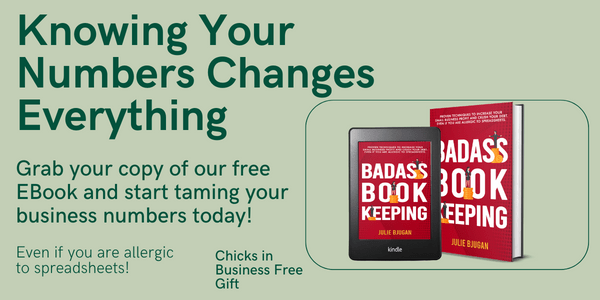
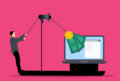


Leave a Reply