As Google’s Universal Analytics prepares to retire, and its successor Google Analytics 4 (GA4) is now in full swing, it’s a good time to start preparing your business for the new era of data analytics.
In just over a year, the July 2023 deadline will be here. This may sound like a long time, but it will go by quickly in the fast-paced world of digital. To help you be successful on July 1, 2023, it is important to start moving your business analytics to GA4.
If you are having trouble getting started on your migration journey, or even knowing where to start, we have created a comprehensive guide to GA4 migration. This guide will help you understand the new GA4 platform and why early adoption is the best option.
What is Google Analytics 4 and how does it differ from Universal Analytics?
Google Analytics 4 is the fourth version of Google Analytics, which succeeds its two previous iterations: the asynchronous code and the long-reigning Universal Analytics.
Google Analytics 4 is designed to make it easier to see data from both mobile apps and websites in one report. In the past, data from these two platforms was gathered separately (via Universal Analytics for website data and Google Analytics for Firebase for mobile app data). Now, however, data from both platforms can be gathered in one place using Google Analytics for Firebase.
The GA4 platform allows website and app usage data to be tracked in a single property for more efficient and accurate reporting. This can cause problems for brands that track app and website data separately, as they may have data gaps.
This means that, even though the user found the website first, the app had a better overall experience for the customer, so the app would be considered the better touch point.
GA4 tracking will allow you to see that the customer’s journey started on their desktop computer and ended with them making a purchase through an app.
This means that if you have a Firebase app, it has automatically been upgraded to GA4.
You can upgrade to GA4 early and still keep using Universal Analytics while you plan and implement your migration. You’ll be able to test out the new property while still tracking the old one to make sure your data is being accurately tracked. Once you’re satisfied, you can make the permanent switch.
Note that these user agent properties will eventually become outdated when the platform stops generating new data. If businesses are not prepared, they could lose valuable data from UA properties forever.
Google Analytics 4 uses an event-based model, which is more agile than the Universal Analytics model. The events in GA4 are designed so that they track the customer’s journey from start to finish, as opposed to UA’s session-based model which only tracks activity within a set timeframe.
This event-based model works by counting every interaction as its own event, meaning these events could happen at any time and are not restricted to a specific session. Users can send a maximum of 500 separate events to Google Analytics 4, each of which can include up to 25 additional parameters. This is much better than the current Category, Action, Label and Value attributes offered in Universal Analytics. GA4 provides users with more detailed and useful data sets.
GA4 also differs in how it presents data. Google Analytics for Firebase andUA have similarities given that Firebase analytics is the foundation for both. However, there are some fundamental data presentation differences for UA users.
GA4 has a section that combines the information from different reports into widgets. This is designed to give users a more digestible overview of key metrics, instead of the table-heavy reports from UA.
To get more information about a metric, click on the scorecards. This makes it much easier to find important data and see any potential problems or trends.
But if you want to avoid the last-minute scramble (and the potential additional cost of a late migration), it pays to start your planning now. You should start planning your migration now so you can avoid the last-minute scramble and the potential additional cost of a late migration. This era of Google Analytics is coming to an end soon, and migrating to GA4 is more complex than just upgrading your properties.
If you don’t take the time to fix the different problems, the worrying differences in how data is tracked and presented can cause gaps in your data. It is sensible to start migrating early, so that you can plan and implement strategies to make the transition smoother.
Early adoption of GA4 does not mean losing access to Universal Analytics data sooner. GA4 and UA properties can live together until June 30, 2023.
If you collect data on GA4 and UA at the same time, you can start getting information sooner, which will provide more data to compare when the full switchover happens.
What are the advantages of this? You will not lose track of your key metrics, which is certainly a good thing. If you plan ahead, you will have plenty of time to take care of any discrepancies in data between the two platforms.
The other reason to migrate early is to make sure you don’t lose historical data from your current analytics platform. After the new GA4 platform becomes the sole data source, you will still be able to access data that was processed before 1st July 2023, but no new data will be processed.
You can get more value from your data by working ahead and exporting historical UA data for future use. This will let you plan and identify trends and anomalies.
Here’s how to migrate to Google Analytics 4.
Phase 1: Create your GA4 property and launch it
It is very important to create new GA4 properties and launch them right away.
This means that your GA4 property will not have any data from the past, it will only start tracking data from the time you create it.
You will have data in your GA4 property more quickly if you create it sooner.
To launch the new property, you’ll need to:
- Create the new GA4 property.
- Add the new GA4 tracking tag to your site.
The best way to do this is by using Google Tag Manager. After you deploy your changes, check the property in a few days to see if traffic data is being populated.
Phase 2: Make a list of your key items
New analytics properties are not automatically configured to track goals, events, or other items from other properties.
This is a list of the most common tracking items that can be used in Google Analytics. You may have additional ones to add, but these are some common ones you need to add to the list:
- Events
- Goals (Conversions)
- Content Groupings
- Custom Dimensions/Metrics
- Referral Exclusions
- Product Link Connections
- Audiences
After you’ve made your list, think about what you need to keep, what you can get rid of, and if there are any gaps where you might need to create new tracking items, such as new events or goals.
Remember that goals are created in each reporting view. GA4 properties do not allow views, so if you want to keep all of the goals currently set up in different views for the same UA property, then you will have to list them all and create them again in the GA4 property.
GA4 reports views are limited to 30 conversion per property, just as UA reports views were previously limited to 20 goals per view.
You should list your goals in order of importance, with the non-event goals being last on the list. This is because non-event goals are not as time-sensitive as the others and can be worked on at a later date.
Phase 3: Begin migrating individual items to GA4
If you want to recreate your list of items in GA4, you need to do some setup work.
Here are the most common items for set up and some tips for setting each one up:
Events
The events in GA4 are similar to the events in UA, but you may need to set up the goals anew for GA4.
Some events that used to require manual set up, like scroll depth, are now automatically added in GA4.
The first thing you should do is check the automated goals that are being tracked in your GA4 property, by looking at the events under ‘Configure’ in the navigation. There’s no need to waste time creating events that have already been created by Google.
Google Tag Manager is the easiest tool to use for adding tracking code to your site.
Goals (Conversions)
In GA4, goals are now renamed “Conversions”, and all goals are now based on events.
When you are moving your goals from UA to GA4, it is advisable to start with the ones that are based on events. This is because they are more similar to the original goals that you would have set up in UA.
GA4 makes it possible to track specific events and interactions on your website or app. To get started, create goals for yourself based on the destinations you want people to reach on your site, as well as other engagement goals.
- For goals that were previously destination-based, you can either add the goal to GA4 via the interface or via code.
- For goals that were previously engagement-based, you’ll first need to create a GA4 audience (see below) and then recreate the engagement-based goals utilizing that audience.
Ecommerce
You’ll need to (re)configure your ecommerce tracking in GA4 to make sure it’s collecting all the data you want. Almost everything in the UA to GA4 migration won’t happen automatically- you will need to reconfigure your ecommerce tracking in GA4 so that it collects all the data that you want. Google suggests creating a separate set of tags for GA4 ecommerce tracking, even though it is the same as UA.
Google Tag Manager is probably the easiest and quickest way to implement your ecommerce tagging across the site.
For more information on migrating to GA4 ecommerce, visit Google’s GA4 ecommerce migration guide.
Phase 4: Check your items
Once you’ve launched your tracking items in the new GA4 properties, check that they are tracking properly.
Make sure that your ecommerce conversions, event tracking, and other similar data are being properly tracked in the new properties. If not, find the problem and fix it as soon as possible.
Phase 5: Determine a date for migrating to GA4 as your single source of truth
Many organizations rely on Google Analytics for reporting data across various departments. Therefore, it is important that these organizations agree on when to switch to using GA4 properties as the “single source of truth” for data and reporting.
Because the metrics and tracking in GA4 are completely different than in UA, it’s best to wait until you have year-over-year data in your GA4 property before changing your single source of truth to GA4. This way, you can accurately compare UA data from one year to GA4 data in another year.
If you implement the GA4 software before July 1, 2022, then you can most likely use it as your only source of information starting July 1, 2023.
The free version of Google Analytics will no longer be available after July 1, 2023.
Phase 6: Archive your UA data
To make matters worse, Google has decided to delete all UA data beginning on January 1, 2024.
While you may have more time to archive this data, you should still plan on doing so in case you need to reference it in the future.
First, determine what data you regularly need. For example, I often use the source/medium report.
What are the intervals in which you access this data? I access data on a monthly basis, for example data from June 1-30. You should archive your data in a way that is consistent with these data usage patterns.
I find the user interface of UA clunky for archiving purposes. Is there a way to increase the amount of months that can be viewed at once in the interface? You can only pull two months of data at a time in the interface, but you can increase the amount of months by downloading the data to CSV. That will take forever!
Instead of using the Google Analytics API, which can be difficult to use if you’re not a developer, consider using the Google Analytics Spreadsheet Add-On, which works with Google Sheets. It’s super handy and pulls that data fast!
Make sure your reports are not too large to avoid data sampling issues.
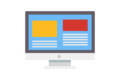
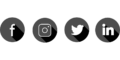


Leave a Reply